原创ps文字中间怎么加内容?ps文字中添加小标题技巧分享
很多用户还不知道ps文字中间怎么加内容?下面小编就为大家带来了ps文字中添加小标题技巧分享,希望可以帮到你们。
1.打开界面后,点击文字工具输入颜色填充为橙色#f25a2e的英文字母
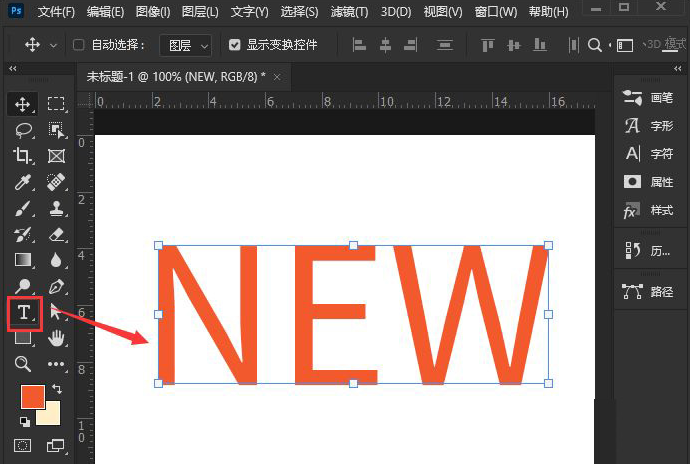
2.鼠标点击选中图层,添加一个白色的图层蒙版
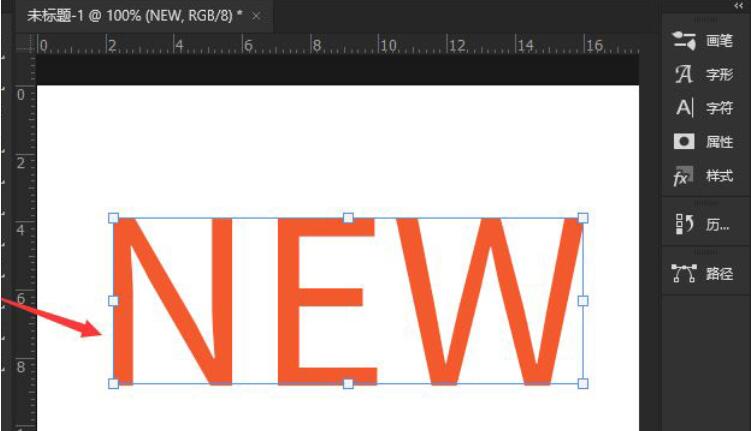
3.找到矩形选框工具,在文字中间框选一个长方形
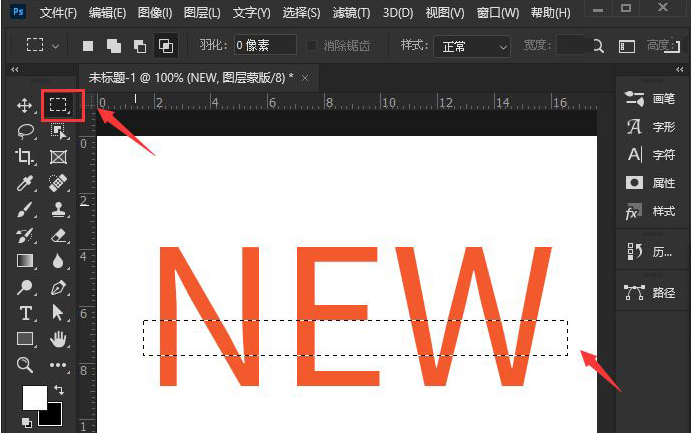
4.按下键盘的delete键删除选框,并在空白处输入小标题文字即可

以上就是小编为大家带来的ps文字中添加小标题技巧分享。有需要的朋友赶快来看看本篇文章吧!
很多用户还不知道ps文字中间怎么加内容?下面小编就为大家带来了ps文字中添加小标题技巧分享,希望可以帮到你们。
1.打开界面后,点击文字工具输入颜色填充为橙色#f25a2e的英文字母
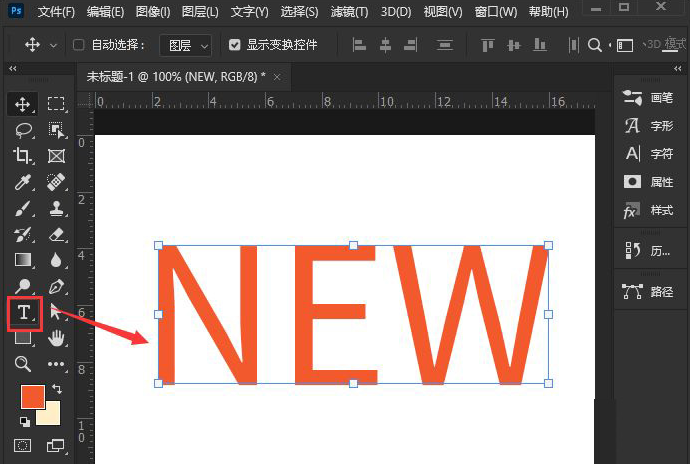
2.鼠标点击选中图层,添加一个白色的图层蒙版
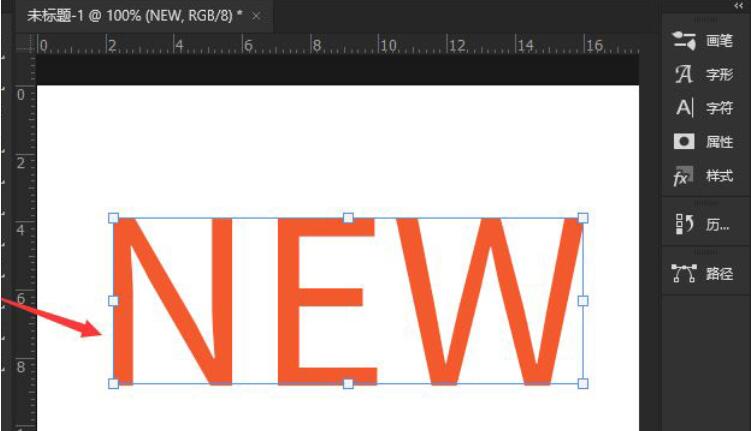
3.找到矩形选框工具,在文字中间框选一个长方形
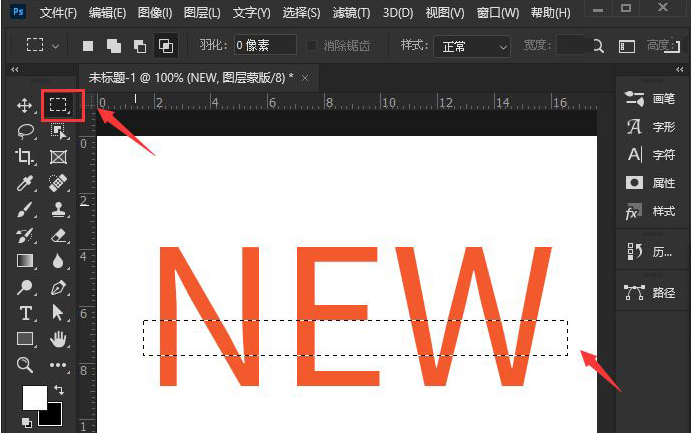
4.按下键盘的delete键删除选框,并在空白处输入小标题文字即可

以上就是小编为大家带来的ps文字中添加小标题技巧分享。有需要的朋友赶快来看看本篇文章吧!