原创ps怎么给文字添加空心投影-ps给文字添加空心投影效果教程
近日有一些小伙伴咨询小编关于ps怎么给文字添加空心投影呢?下面就为大家带来了在ps给文字添加空心投影效果教程方法,有需要的小伙伴可以来了解了解哦!
我们点击【渐变工具】给背景填充上渐变颜色,如图所示。
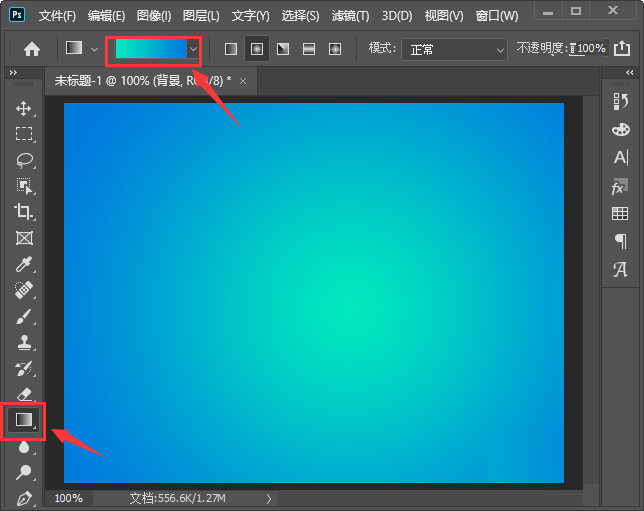
接着,用【文字工具】输入文字,比如:快乐,如图所示。
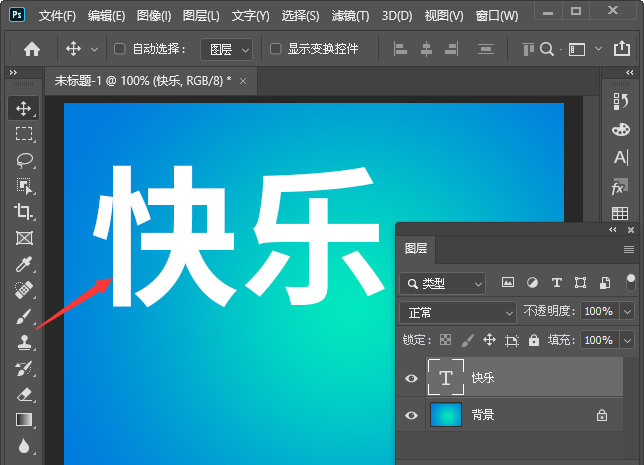
我们在图层中选中文字,点击【FX】找到【投影】,如图所示。
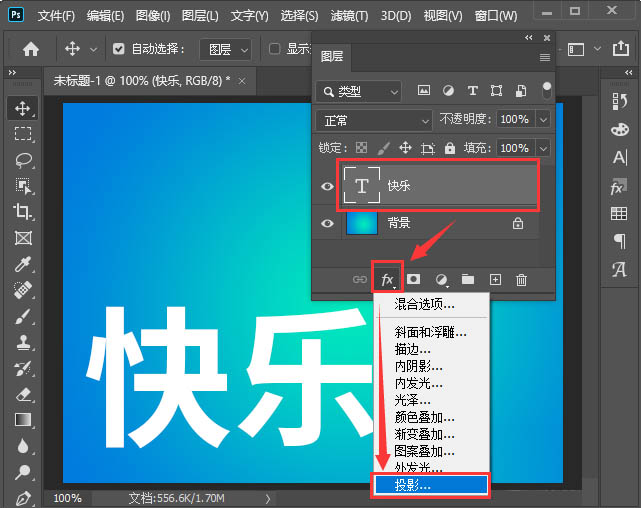
接着,我们在投影里面把混合模式设置为正常,颜色调整为黑色,如图所示。
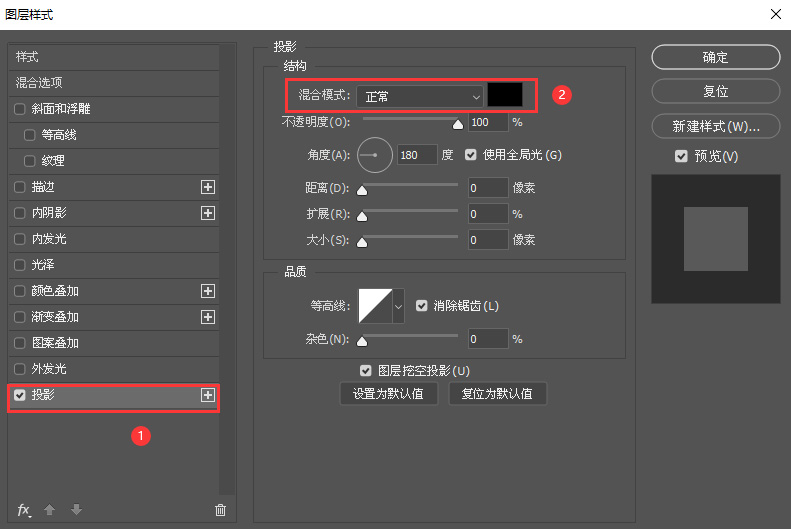
我们把距离调整为18像素,现在看到文字后面是一个黑色的投影,如图所示。
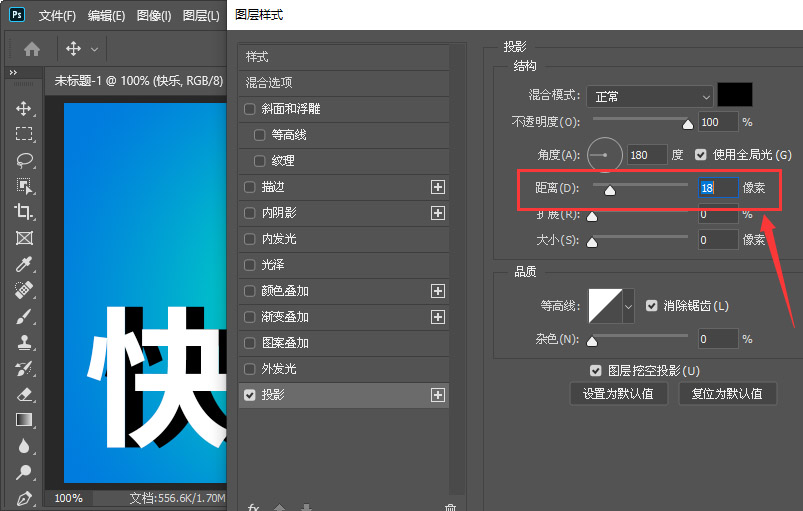
接下来,我们在等高线中选择第二个样式,然后点击【确定】,如图所示。
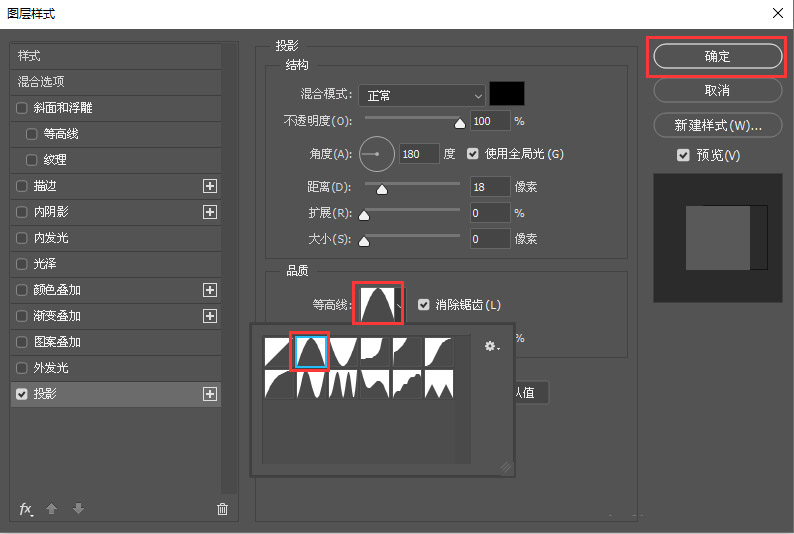
最后,我们看到文字投影就变成空心的投影效果了。
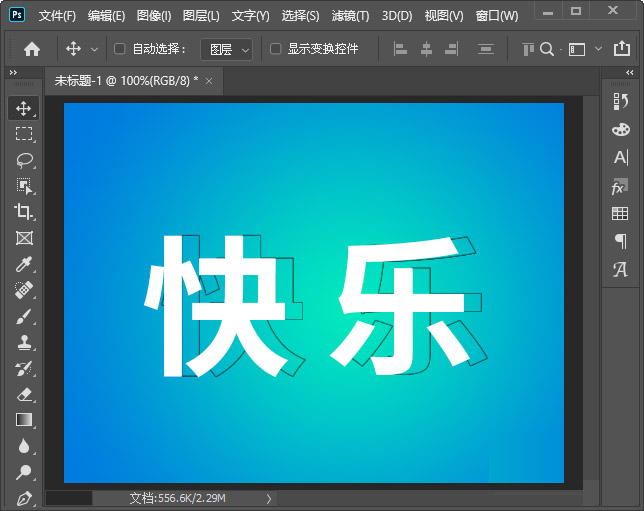
以上便是小编为大家分享的ps给文字添加空心投影效果教程的全部内容,希望能够帮到你哦!
 快速拷贝软件(Ultracopier)
快速拷贝软件(Ultracopier)
 德语助手
德语助手
 火绒安全软件
火绒安全软件
 老毛桃
老毛桃
 Cloud Drive
Cloud Drive
 傻丫头
傻丫头
 谷歌浏览器
谷歌浏览器
 维词课堂
维词课堂