原创Adobe Premiere Pro CS6为视频制作局部模糊的详细操作过程
视频中有一部分需要制作模糊效果,你们知道使用Adobe Premiere Pro CS6如何为视频制作局部模糊吗?本期为你们带来了的内容就讲解了Adobe Premiere Pro CS6为视频制作局部模糊的详细操作过程。
我们需要先打开Adobe Premiere Pro CS6软件,然后新建调整图层。
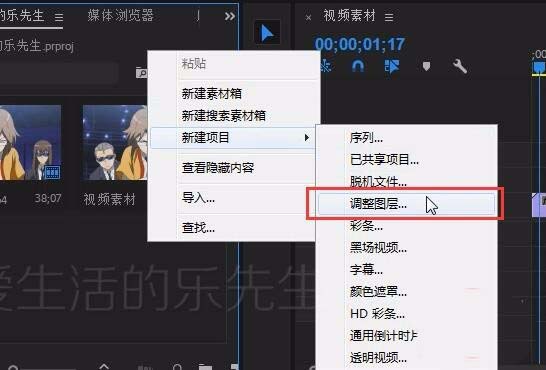
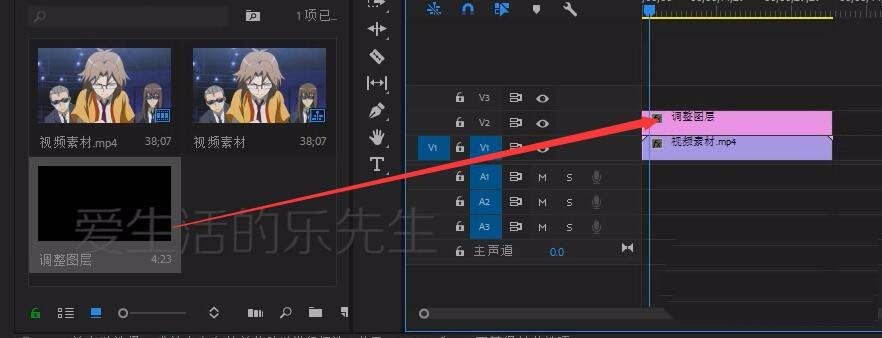
接着我们给调整图层添加效果-高斯模糊,效果控件调节模糊度。
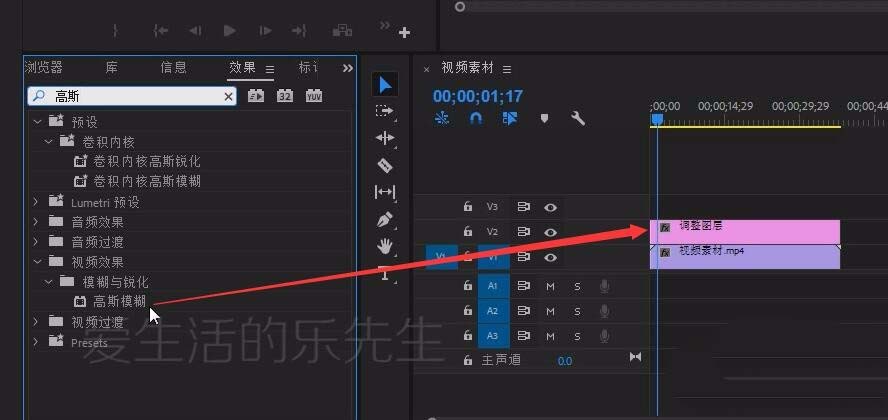
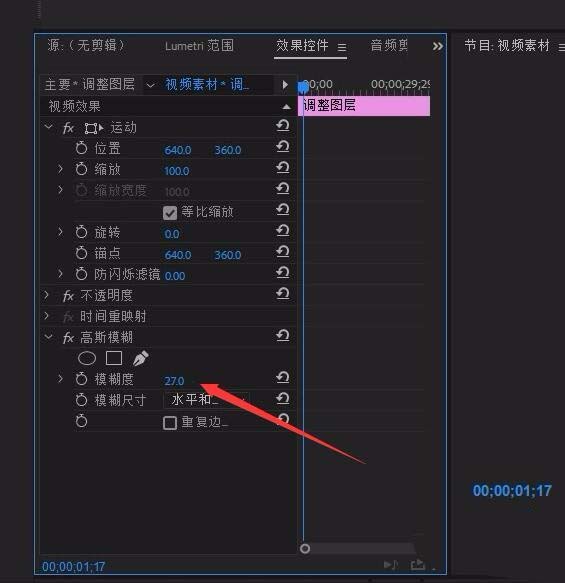
然后创建椭圆形蒙版,调节蒙版的大小。
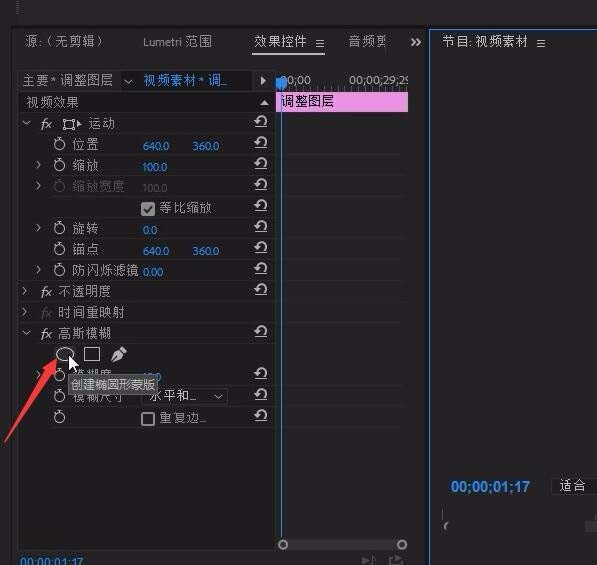

这时候我们已反转“打勾”。
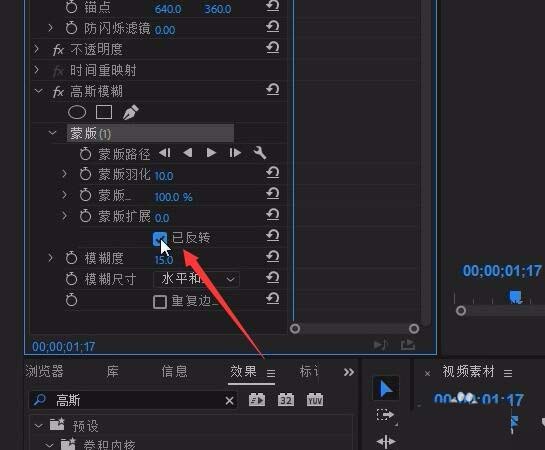

最后我们增加蒙版的羽化值。
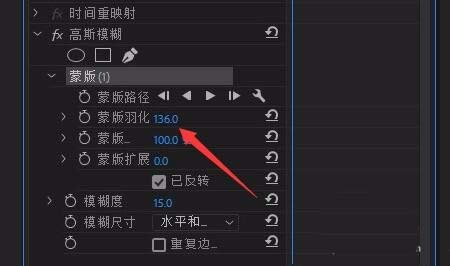
按照上文为你们讲述的Adobe Premiere Pro CS6为视频制作局部模糊的详细操作过程,你们应该都学会了吧!





