原创Microsoft Edge在哪开启阅读视图-Microsoft Edge开启阅读视图的方法
有很多朋友还不知道Microsoft Edge在哪开启阅读视图,所以下面小编就讲解了Microsoft Edge开启阅读视图的方法,有需要的小伙伴赶紧来看一下吧,相信对大家一定会有所帮助哦。
1、进首先打开Microsoft Edge,点击右上角的三个点,如下图所示。
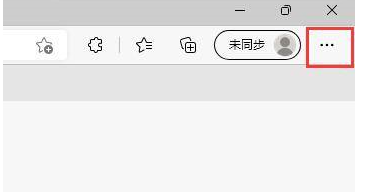
2、然后选择下方选项列表中的设置功能,如下图所示。
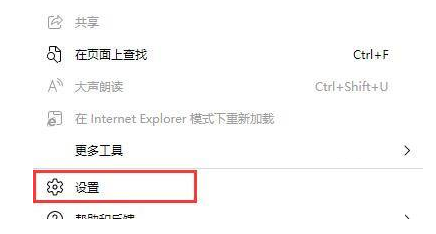
3、接着在该页面点击左侧的常规选项,如下图所示。
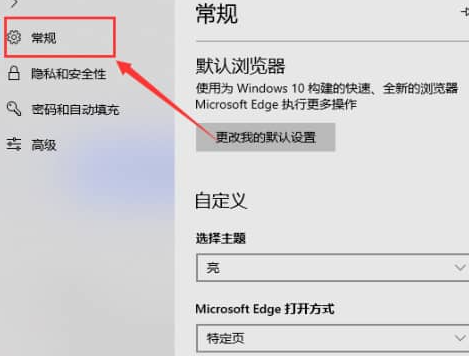
4、最后在右侧找到阅读视图按钮将其进行勾选就可以了,如下图所示。
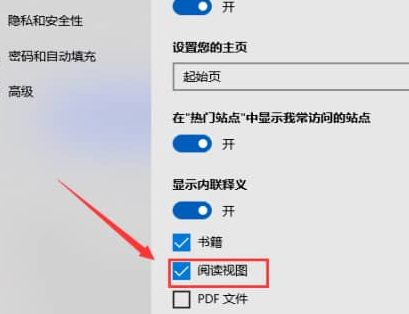
上面就是小编为大家带来的Microsoft Edge在哪开启阅读视图的全部内容,希望对大家能够有所帮助哦。





