原创photoshop2020怎么新建图层-photoshop2020新建图层的具体操作
说到photoshop2020软件,相信很多用户都在使用,不过你们晓得photoshop2020怎么新建图层吗?下文就为各位带来了photoshop2020新建图层的具体操作,让我们一起来下文看看吧。
在Photoshop2020中打开一张图片进入。
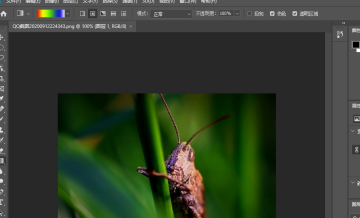
然后在界面上方点击【图层】选项。
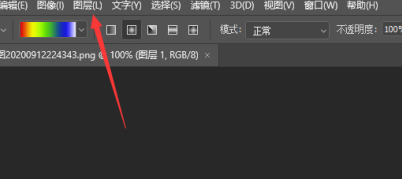
然后打开的菜单,点击【新建】选项。
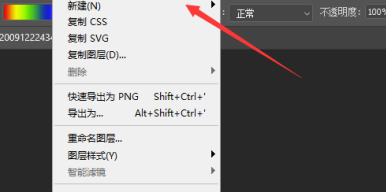
然后在里面点击【图层】选项。
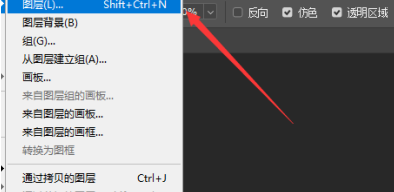
弹出来的窗口,可以修改名称,一般其它的不需要设置,点击【确定】按钮。
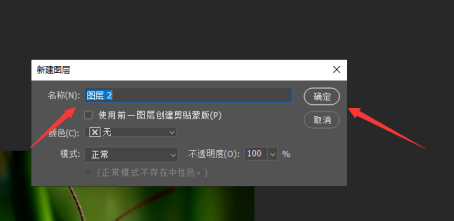
最后Photoshop2020就新建图层成功。
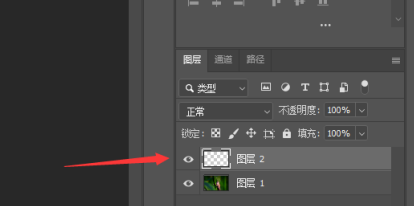
以上就是小编给大家带来的photoshop2020新建图层的具体操作,希望本文内容能帮助到大家!
 快速拷贝软件(Ultracopier)
快速拷贝软件(Ultracopier)
 德语助手
德语助手
 火绒安全软件
火绒安全软件
 老毛桃
老毛桃
 Cloud Drive
Cloud Drive
 傻丫头
傻丫头
 谷歌浏览器
谷歌浏览器
 维词课堂
维词课堂