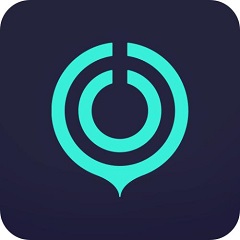原创微信电脑版如何使用文件传输-微信电脑版使用文件传输的方法
小伙伴们知道微信电脑版如何使用文件传输吗?今天小编就来讲解微信电脑版使用文件传输的方法,感兴趣的快跟小编一起来看看吧,希望能够帮助到大家。
第一步:点击打开【微信电脑版】。
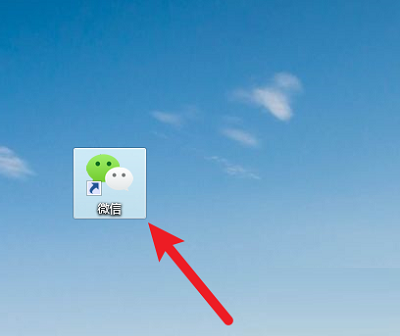
第二步:微信显示【二维码】。
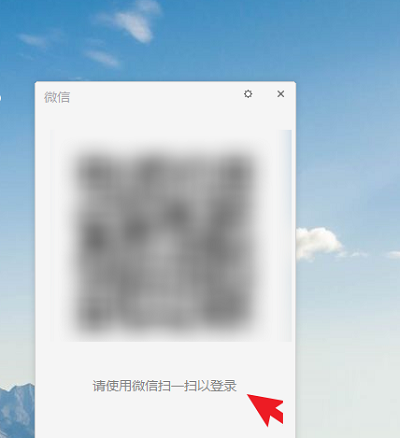
第三步:打开手机微信【扫一扫】,扫描二维码。
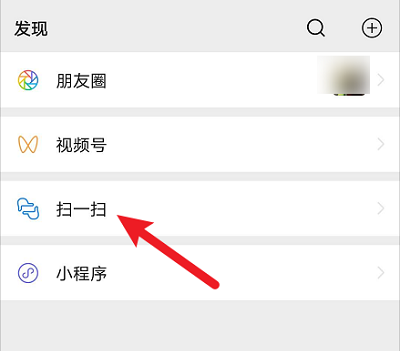
第四步:点击【确认】,微信电脑版即可登录。
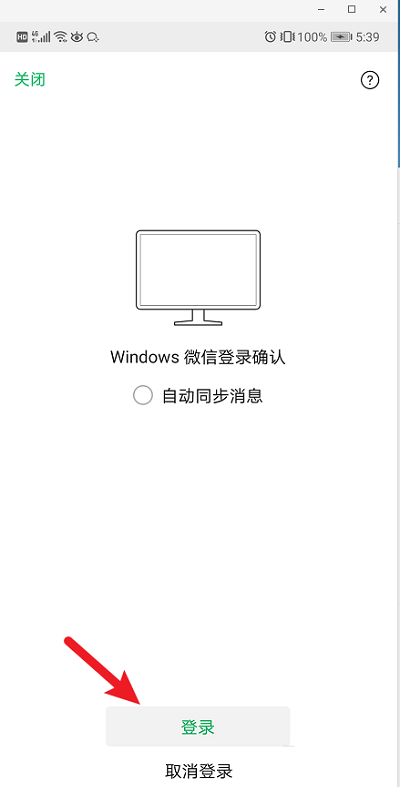
第五步:通过【文件传输助手】,可以手机和电脑互发文件。
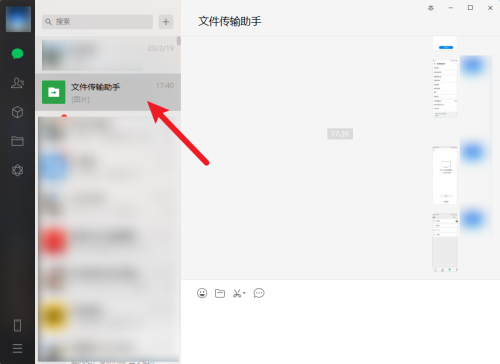
第六步:点击【头像】,可以查看朋友以及群聊。
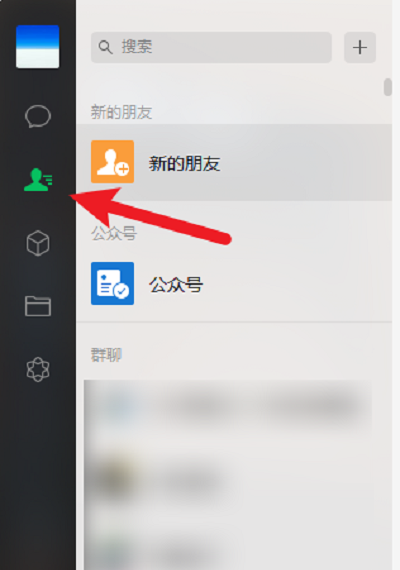
以上就是小编给大家带来的微信电脑版如何使用文件传输的全部内容,希望本文内容能帮助到大家!