原创AI怎么排版六边形和圆形文字-AI区域文字的使用技巧
AI怎么排版六边形和圆形文字的呢?还有不了解的朋友,下面跟随小编一起看一下AI区域文字的使用技巧吧,感兴趣的小伙伴赶紧过来看看吧!
我们在制作区域文字之前,先用【椭圆工具】画出一个圆形,如图所示。
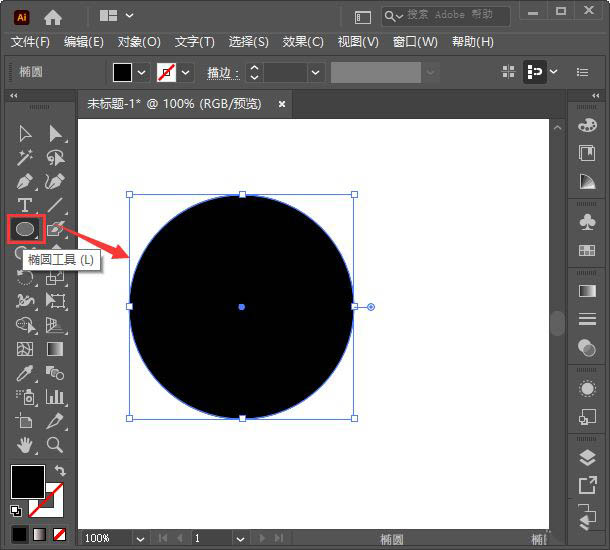
接着,我们在文字工具中找到【区域文字工具】,如图所示。
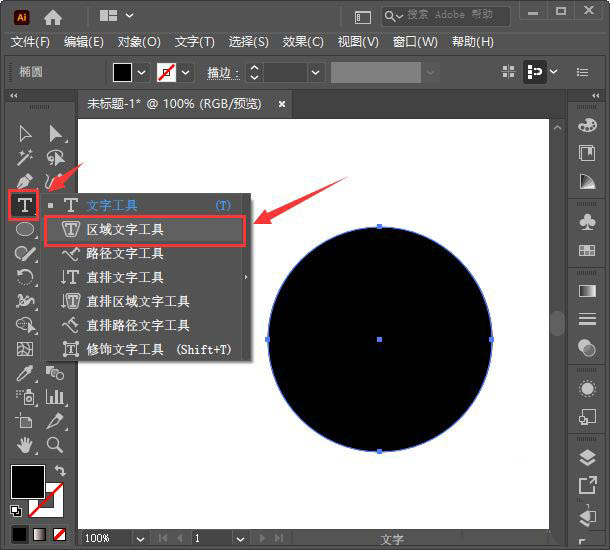
我们点击区域文字工具之后,把鼠标移放到圆形的边缘,它就会出现路径两个字,如图所示。
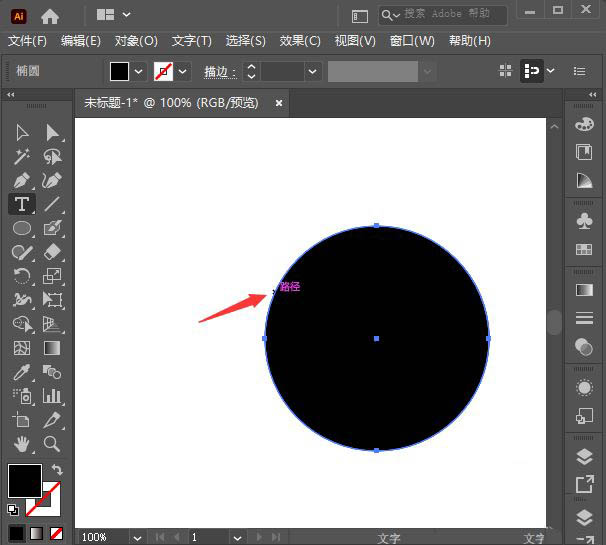
我们单击圆形路径,这样圆形路径的区域文字就做好了,如图所示。
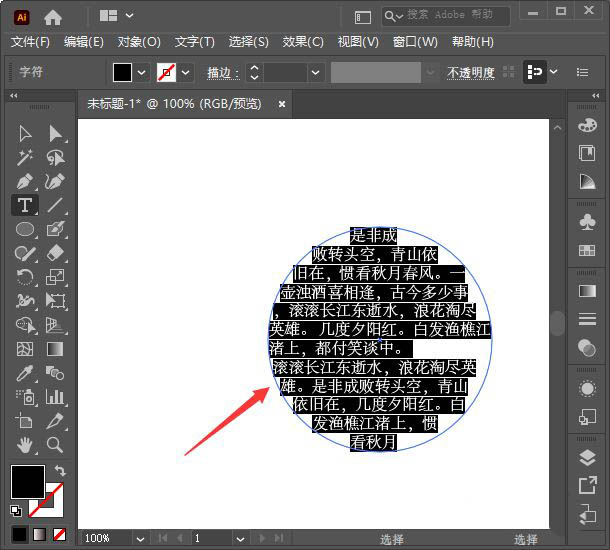
接下来,我们重新画出一个不同的形状,比如:六边形,如图所示。
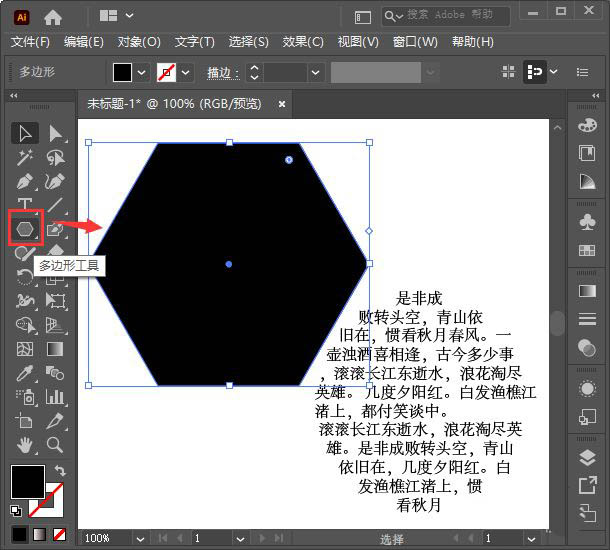
最后,我们用相同的操作方法制作六边形的区域文字即可。
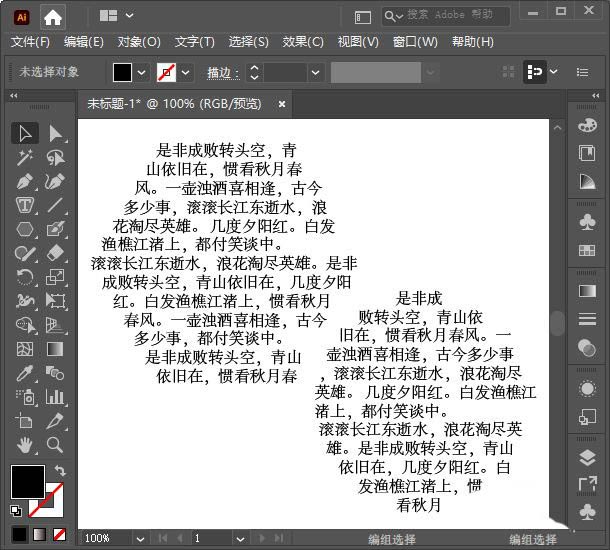
以上就是AI区域文字的使用技巧,希望大家喜欢哦。





