原创Microsoft Edge浏览器怎么打开edge栏-Microsoft Edge浏览器打开edge栏教程
近日有一些小伙伴咨询小编Microsoft Edge浏览器怎么打开edge栏?下面就为大家带来了Microsoft Edge浏览器打开edge栏的方法,有需要的小伙伴可以来了解了解哦。
第一步:首先双击打开“Microsoft edge”浏览器(如图所示)。
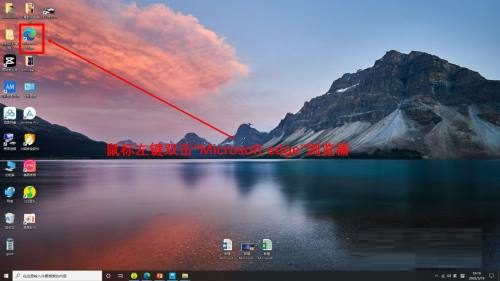
第二步:点击三点按钮(如图所示)。
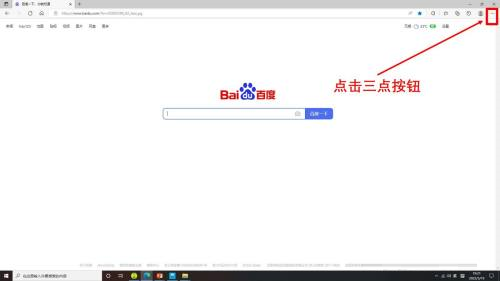
第三步:点击“设置”(如图所示)。
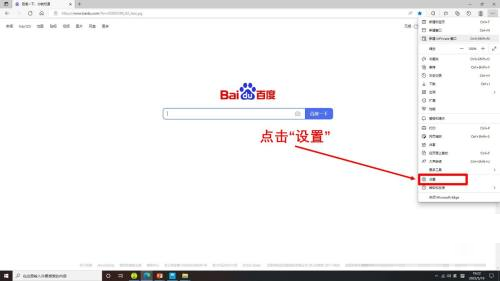
第四步:点击“edge栏”(如图所示)。
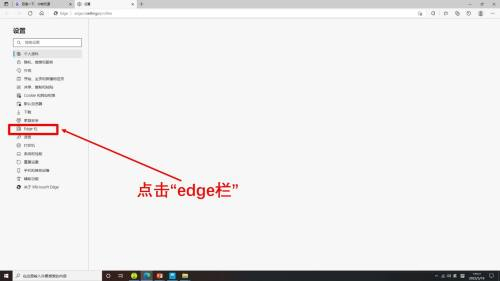
第五步:点击“打开edge栏”按钮(如图所示)。
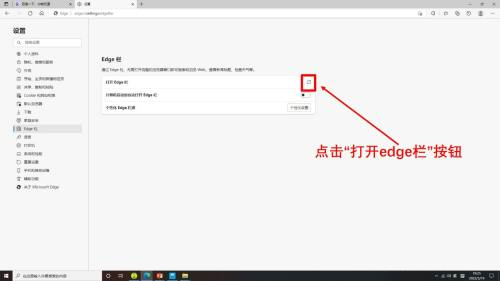
第六步:Microsoft edge浏览器打开edge栏完成(如图所示)。
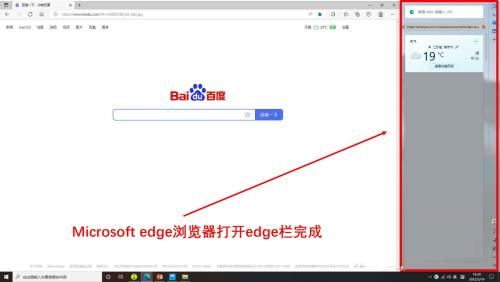
以上就是小编给大家带来的Microsoft Edge浏览器怎么打开edge栏的全部内容,有需要的朋友赶快来看看本篇文章吧!





