原创ai如何删除图形的一部分-ai教程
想删除图形的一部分?下面就是小编带来的有关ai删除图形的一部分的操作步骤哦,感兴趣的伙伴们赶紧来了解下吧!
一、问题描述
比如说,现在在ai中画了一个圆圈,想删除掉圆圈左下角的1/4部分( 即黑色标示部分),这该怎么做呢?
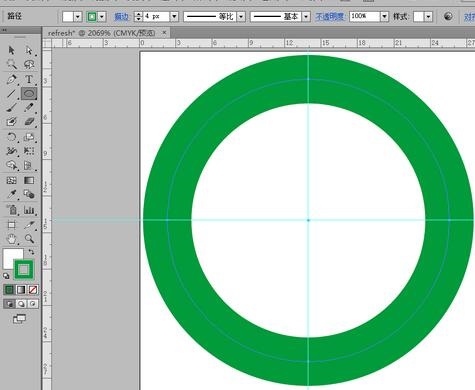
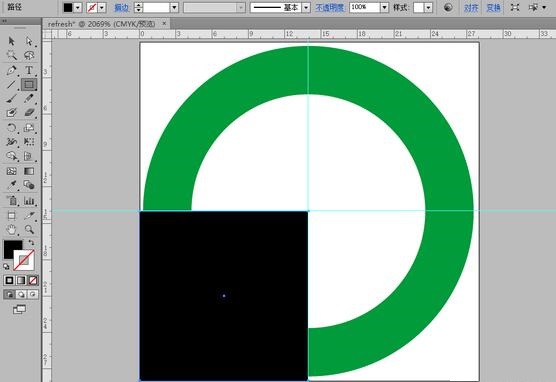
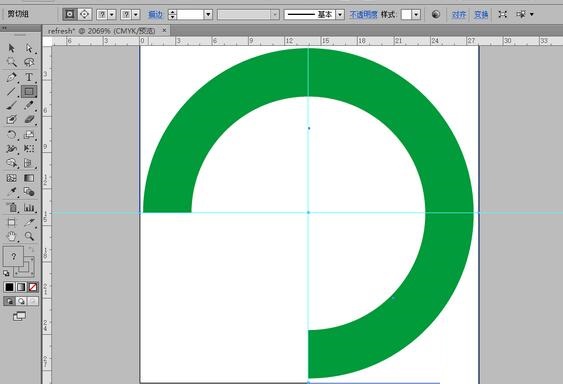
二、具体步骤
首先展开图层面板,按住键盘上的 shift 键,再点击当前已选择对象的蓝色小方块(有蓝色小方块的表示当前选择的项目),以便将其取消选择。
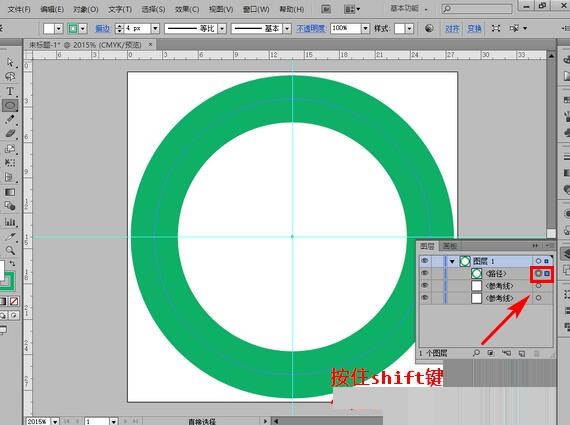
再选中钢笔工具,将钢笔工具的内部填充模式、边线填充模式均设为不填充。
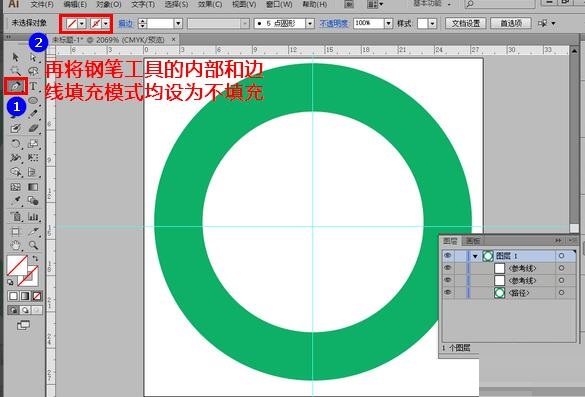
用钢笔工具将图形上需要保留的部分框选出来。注意,是需要保留的部分,而不是要删除的部分。
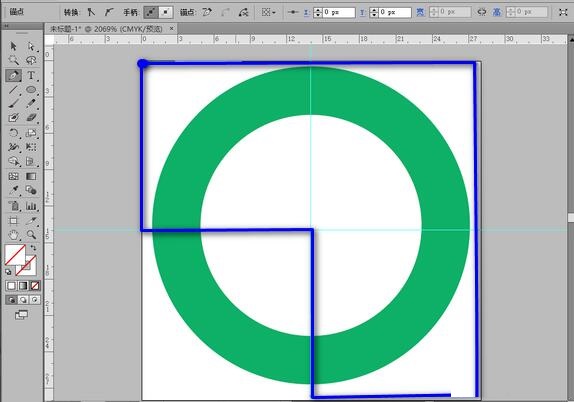
随后,再次展开图层面板,将当前用钢笔工具画的对象与要操作的图形对象一齐选中。记住,选择时要先按住键盘上的shift键,否则只能选择一个对象。
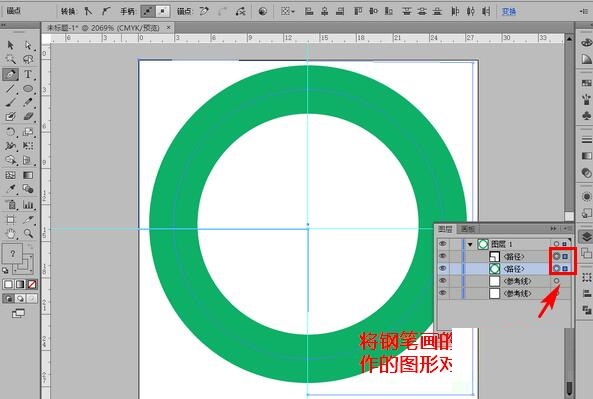
再用鼠标在图形上右击,在弹出的菜单中点击“建立剪切蒙板”。
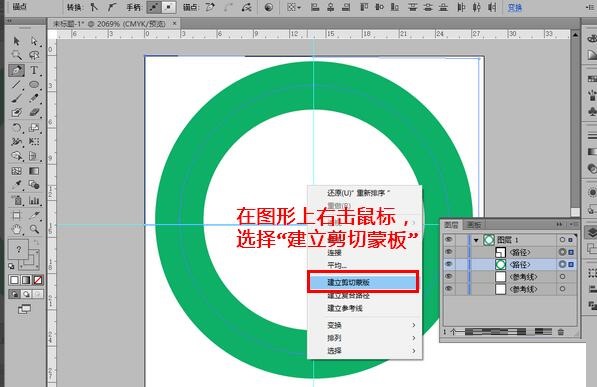
转眼间的工夫,我们就成功从图形中删掉不想要的部分了。
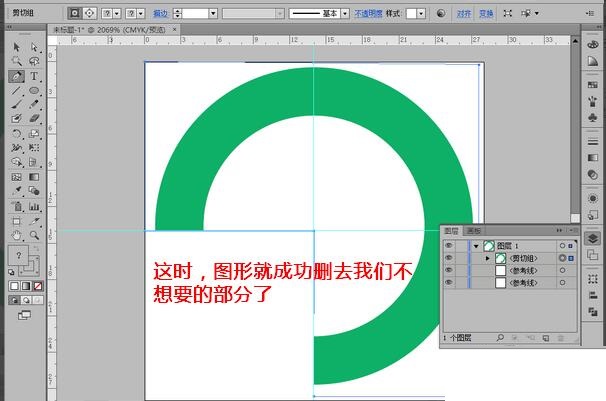
以上这里为各位分享了使用ai删除图形的一部分的操作方法。有需要的朋友赶快来看看本篇文章吧。
 快速拷贝软件(Ultracopier)
快速拷贝软件(Ultracopier)
 德语助手
德语助手
 火绒安全软件
火绒安全软件
 老毛桃
老毛桃
 Cloud Drive
Cloud Drive
 傻丫头
傻丫头
 谷歌浏览器
谷歌浏览器
 维词课堂
维词课堂