原创premiere效果控件功能如何添加-premiere效果控件功能添加方法介绍-PC下载网
操作premiere软件过程里还不会使用效果控件功能?本教程就讲解了关于premiere效果控件功能添加方法内容,需要学习的朋友们可以跟着小编一起来看一看下文吧,希望能够帮助到大家。
1、打开premiere,打开一个素材文件。
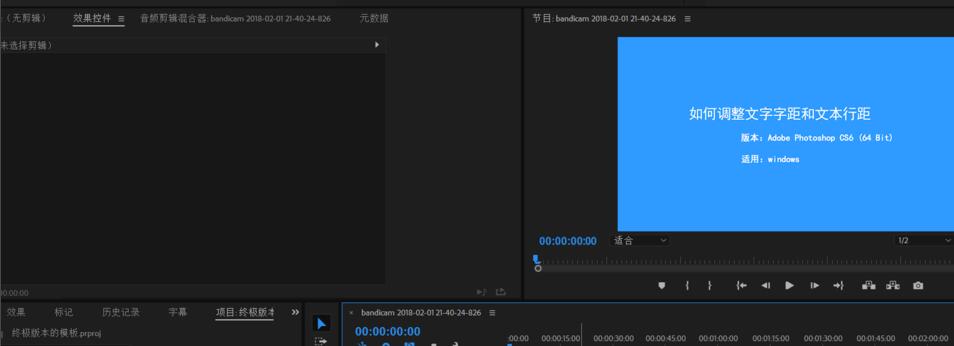
双击视频素材,在效果控件中就可以看到目前拥有的一些功能。
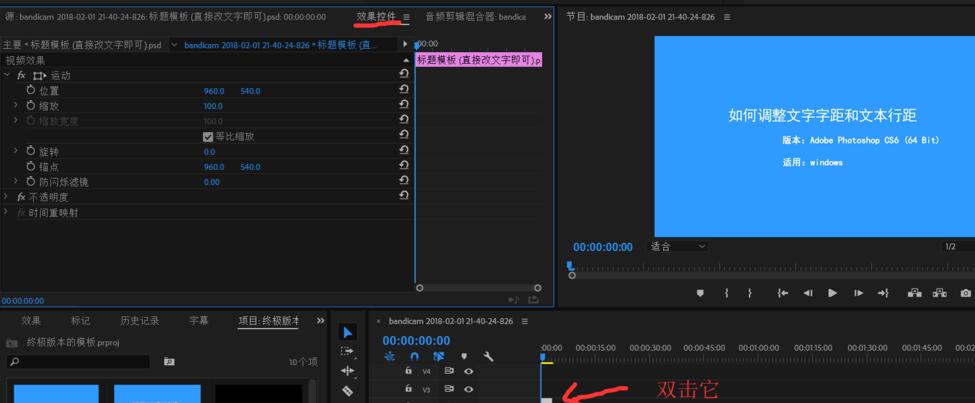
接下来把目光移到视频素材的窗口中
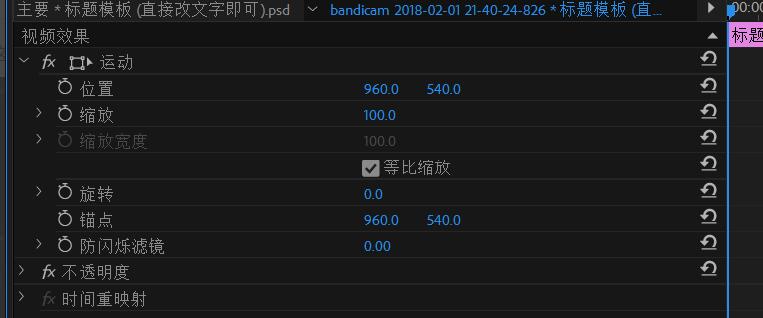
点击视频素材窗口右上角的一个双重向右的箭头
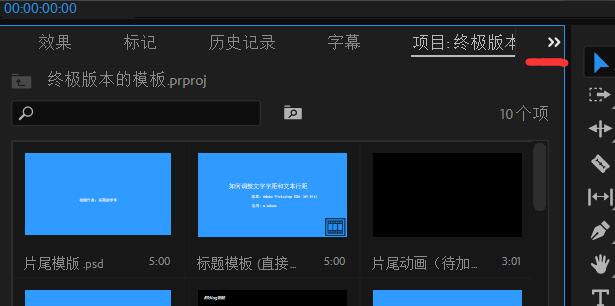
在弹出的子菜单中,选择“效果”,选择完毕之后,右侧就可以看到一些在效果控件中没有的功能了。
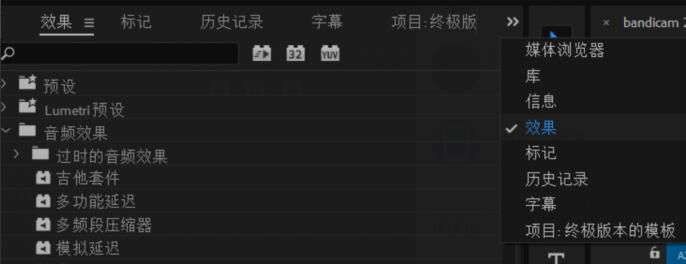
最后大家根据自己需要添加的分类功能选择即可
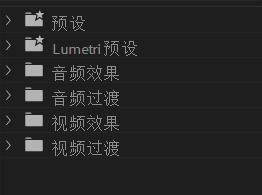
快来学习学习premiere效果控件功能添加方法内容吧,一定会帮到大家的。





