原创谷歌浏览器(Google Chrome)设置默认首页的具体操作方法
很多人都会觉得谷歌浏览器(Google Chrome)软件很好用,那么你们知道谷歌浏览器(Google Chrome)怎么设置默认首页吗?下文这篇教程中就呈现了谷歌浏览器(Google Chrome)设置默认首页的具体操作方法。
我们需要先打开谷歌浏览器,在浏览器的右上角有一个灰色的按钮,点进去。
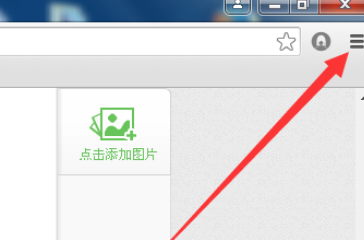
然后我们点进去后找到“设置”按钮,点进去。
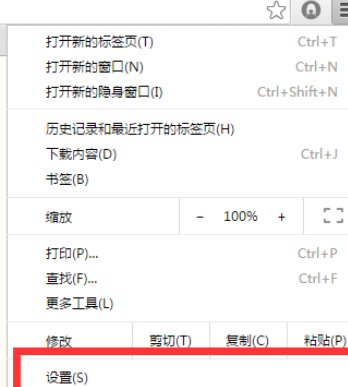
这时启动时设置为“打开特点网页或一组网页”。
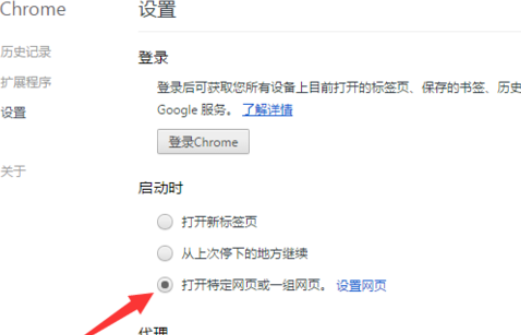
然后点击“设置网页”。
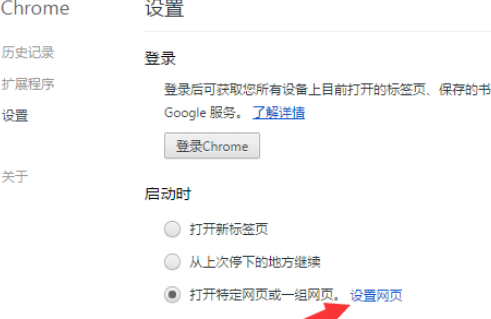
点击进入后,会弹出一个窗口。在添加新网页中添加你需要的网页网址。
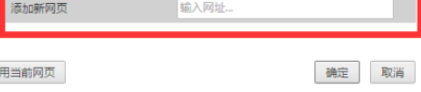
最后一步确定后,关闭谷歌浏览器,再打开浏览器。
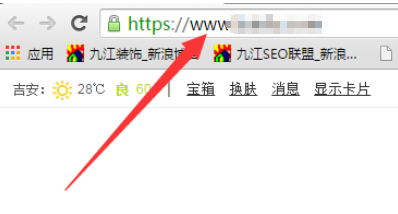
根据上文为你们所描述的谷歌浏览器(Google Chrome)设置默认首页的具体操作方法,大家应该都学会了吧!





