原创火狐浏览器下载安装firebug插件的详细操作步骤
最近还是有不少的用户们会询问火狐浏览器中是怎么下载安装firebug插件的?今天在这里小编就为你们带来了火狐浏览器下载安装firebug插件的详细操作步骤。
首先我们需要下载一款火狐浏览器,以及fireBug.
然后下载完成以后解压到我们空闲的盘符下
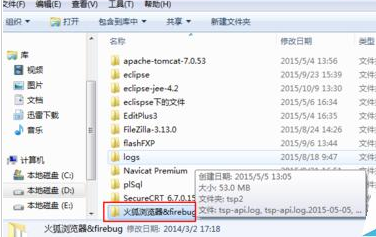
我们点击Firefox-full-latest.exe 进行安装火狐这里我们采用默认的安装
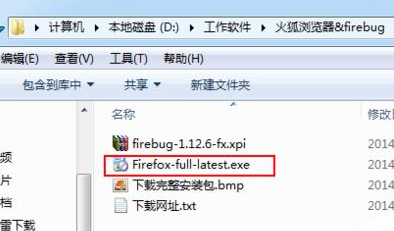
安装完成以后打开火狐,这时把我们解压缩的文件中的firebug-1.12.6-fx.xpi 拖进浏览器中,好了这样fireBug便安装完毕了
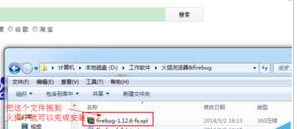
然后在浏览器上通过F12进行打开火狐,或者直接点击fireBug图标也可以打开了

有时候可能fireBug启动的是个别面板,这时我们可以通过fireBug进行设置打开所有面板
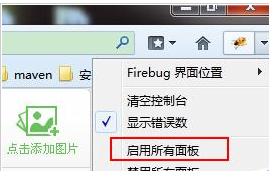
根据上文讲解的火狐浏览器下载安装firebug插件的详细操作步骤,你们是不是都学会啦!





